Deploy dedicated server
On this page, you will learn how to build a dedicated server.
Setup steam or steamcmd
- Windows with Steam
- Windows with SteamCMD
- Linux with SteamCMD
Install steam client.
Many users should already have it installed.
Follow the Official document to install SteamCMD.
Follow the Official document to install SteamCMD.
Please install according to the Linux distribution you are using.
Download the Dedicated server
- Windows with Steam
- Windows with SteamCMD
- Linux with SteamCMD
Lookup for Palworld Dedicated Server in the Steam library.
If not, make sure the tool is selected in the upper left filter.
Once found, download the dedicated server.
Exec the following command at the command prompt to download the dedicated server.
steamcmd +login anonymous +app_update 2394010 validate +quit
Exec the following command to download the dedicated server.
steamcmd +login anonymous +app_update 2394010 validate +quit
Startup the Dedicated server
- Windows with Steam
- Windows with SteamCMD
- Linux with SteamCMD
After startup, the following dialog will appear [Select Play Palworld Dedicated Server] and press Play.
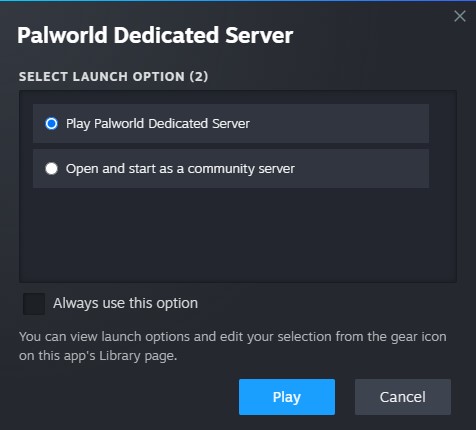
If the following window is displayed, the startup was successful.
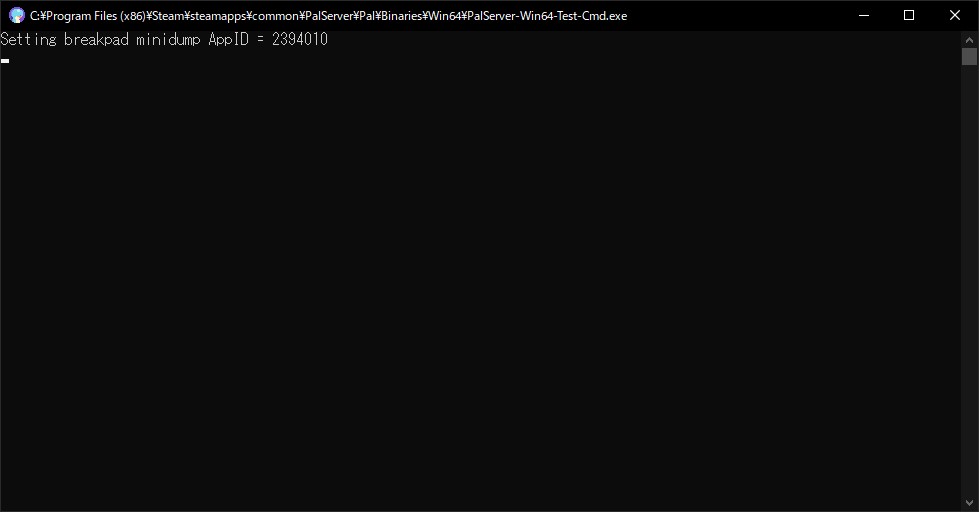
When the download is complete, change to the download directory.
if you have set up an installation directory for SteamCMD, please refer to it.
cd .\steamapps\common\PalServer
To start the server, exec the PalServer.exe file.
PalServer.exe
change to the download directory.
Usually under the user's home directory, but if you have set up an installation directory for SteamCMD, please refer to it.
cd ~/Steam/steamapps/common/PalServer
To start the server, exec the PalServer.sh script.
./PalServer.sh